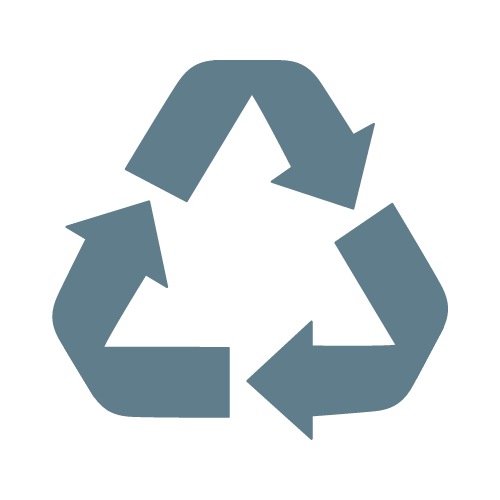Overclocking for Gaming: A Comprehensive Guide
23rd Nov 2023
In the exhilarating realm of PC gaming, enthusiasts relentlessly pursue the ultimate performance edge. Overclocking, the art of increasing a computer's clock speed beyond manufacturer specifications, emerges as a prevalent technique to achieve this coveted goal. While overclocking undoubtedly unleashes hidden performance gains, it's crucial to navigate this process with the utmost caution to safeguard your precious hardware.
Why Overclock?
The allure of overclocking lies in its ability to transform your gaming experience. By pushing the boundaries of your hardware's clock speeds, you can witness:
- Enhanced Performance: Overclocking unleashes untapped processing power, resulting in smoother gameplay, higher frame rates, and reduced loading times.
- Customization: Overclocking grants you control over your PC's performance, tailoring it to your specific gaming needs and aspirations.
- Cost-effectiveness: Overclocking offers a more affordable alternative to upgrading hardware for a performance boost.
Know the Risks
Despite its enticing benefits, overclocking isn't without its risks. Improper overclocking can lead to:
- Hardware Damage: Overclocking beyond safe limits can inflict irreparable damage to your CPU, GPU, or other components.
- Instability: Overclocking can introduce instability, causing crashes, blue screens of death, and other system malfunctions.
- Warranty Voiding: Overclocking may void the warranty on your hardware, leaving you responsible for repair costs.
Overclocking with Prudence: A Step-by-Step Guide
To embark on your overclocking journey without compromising the integrity of your PC, follow these meticulous steps:
Step 1: Assess Hardware Compatibility
Before diving into overclocking, it's essential to determine whether your hardware is overclockable. Consult your hardware specifications to verify overclocking support.
Step 2: Ensure Adequate Cooling
Overclocking generates more heat, so a robust cooling system is crucial. Ensure your PC has efficient fans and heatsinks, or consider upgrading to a more powerful cooling solution.
Step 3: Access the BIOS
The BIOS, or Basic Input/Output System, serves as the nerve centre of your PC's hardware. Access the BIOS by restarting your PC and repeatedly pressing the designated key, often F2, Delete, or Esc, during the boot process.
Step 4: Locate Overclocking Settings
Navigate through the BIOS menus to find overclocking-related settings. These may be under sections like "Advanced Frequency Settings" or "OC Tweaker." The exact terminology varies depending on your motherboard manufacturer.
Step 5: Begin with Incremental Adjustments
Start by increasing the clock speed in small increments, typically 50 MHz for CPUs and 10 MHz for GPUs. After each increment, save the changes and restart your PC.
Step 6: Monitor Stability
Utilize monitoring software like HW Monitor or CPU-Z to keep a watchful eye on your CPU and GPU temperatures and voltages. Ensure they remain within safe limits. If you encounter instability, such as crashes or blue screens, reduce the clock speed and try again.
Step 7: Stress Testing for Robustness
Once you're satisfied with the overclock, perform stress testing to evaluate its stability under heavy loads. Employ stress testing tools like Prime95 or FurMark to push your system to its limits. If it remains stable, your overclock is likely safe.
Step 8: Incremental Improvements
Continue increasing the clock speed in small increments, monitoring stability and stress testing after each step. Once you reach a point where stability issues arise, halt and consider the performance gain versus the risk of further overclocking.
Additional Tips for Safe Overclocking:
- Separate CPU and GPU Overclocking: Overclocking both components simultaneously can overwhelm your system.
- Data Backup: Before overclocking, always back up your crucial data to prevent loss in case of instability issues.
- Driver and BIOS Updates: Ensure your drivers and BIOS are up-to-date to avoid compatibility problems and potential instability.
- Seek Professional Assistance: If you're unsure of any steps or encounter persistent problems, consider consulting a professional PC technician for guidance.
Conclusion: Unlocking Performance with Caution
Overclocking presents an opportunity to unleash the hidden potential of your gaming PC, propelling your gaming experience to new heights. However, it's paramount to approach this endeavour with prudence and follow safe practices to safeguard your hardware. By meticulously monitoring your system's stability and performance, you can achieve a stable overclock that enhances your gaming without compromising the integrity of your PC.